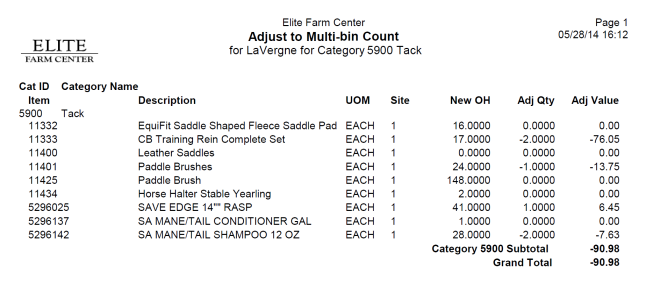Adjust to Multi-Bin Count
Adjust Multi-Bin Count updates On Hand Quantities for items with Multi-Bin Counts entered for the selected site. On Hand Quantities will be updated by Item categories. Run this process initially in Proof mode to verify counts. Run this process in Live mode after counts are verified to update Item On Hand quantities.
| Access |
| Grant permission to User Profiles in Access User Profiles > select a User Profile > Security > Inventory > Inventory Counting > Adjust to Multi-bin Count |
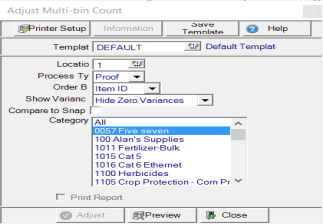
Adjust Multi-Bin Count - Proof
Enter the Location ID or select F12 to search.
Initially select the Process Type of Proof then in Live after counts are verified.
Use the drop down list in Order By and select Item ID or Description.
From the available drop down list in Show Variance to include the level of variance, choose
- Hide Zero Variance
- Show Zero Variances Only
- Show All
Select Compare to Snapshot if Snapshot of On Hand was selected prior to the physical count.
In Categories, select All Item categories for items included in the Multi-Bin Count to be adjusted.
Select Preview to create the Live Count Adjustment Proof report.
When Live is selected as the Process Type, the Adjust button becomes active and will update item On Hand quantities when chosen.
Understanding the Adjust to Multi-Bin Proof report
The Adjust to Multi-bin Adjustment report will display the items that have a different Live Count Value than the On Hand at count time. Any items that appear to be incorrect should be recounted. See Correct Multi-Bin Count Values for more information.
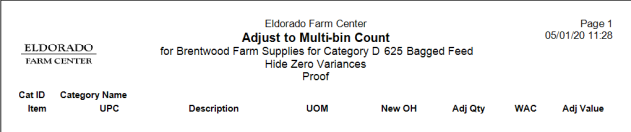
Cat ID indicates the Category ID and Category Name the Category Name
The Item ID, any UPC associated with the Item and Item Description which may wrap to two lines depending on length are displayed.
UOM indicates the Stocking Unit of Measure for the item.
New OH, New On Hand, the new on hand quantity for the item after the count is posted. If Compare to Snapshot is selected, this value will take any transactions since the count was entered into account. See Snapshot of On Hand for more information.
Adj Qty, Adjust Quantity, the quantity the item was adjusted from Entered Multi-bin count and the previous On Hand Quantity.
The current Weighted Average Cost, WAC, of the item is displayed.
Adj Value is the Adjust Quantity multiplied by Current Weighted Average Cost.
Adjust to Multi-Bin Count- Live
After all corrections have been made, run the Adjust to Multi-Bin Count in Live mode.
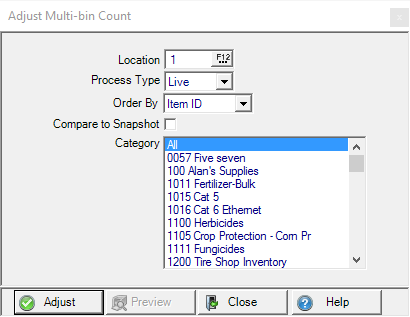
Enter the Location ID or select F12 to search.
Initially select the Process Type of Proof then in Live after counts are verified.
Use the drop down list in Order By and select Item ID or Description.
Select Compare to Snapshot if Snapshot of On Hand was selected prior to the physical count.
Select All Item Categories for items included in the Multi-Bin Count to be adjusted.
Select Adjust to update Item Quantities to the New OH quantities.
The Live Count Adjustment report will print showing the adjustments that were made.